How To Enable Google Chrome Dark Mode on Android and Window
Dark mode has been one of the favorite and most demanded feature from the last year. Many social media platforms introduced this feature to provide ease for users. Recently Facebook launched its dark mode for the web users and the dark mode of Facebook App is in progress. Similarly, Instagram, Twitter, and, Facebook Messanger have also added this unique feature for both Android and iOS users. By keeping in view the trend of dark mode Google also has initiated black mode for some of its products e.g. Gmail Dark theme and Chrome dark mode.
In this article, we’ll go through on how to Turn On Dark theme for Chrome browser on Android (for Smartphones) and Windows ( for Desktop users).
Follow this guide below to enable Google Chrome Dark mode for Mobiles and Laptop/PC.
Also Read Here how to enable WhatsApp Dark Mode: https://philosphica.blogspot.com/2020/04/how-to-use-whatsapp-dark-mode-for.html
For Android:
Open Google Chrome on your Mobile Phone or Tablet.
>On the interface >Click on the >Three Dots on the Right Top of the Home Screen.
>Click Settings Tap> Scroll Down the page
>Click on the >Themes
Select>Dark option to enable your chrome for the black interface.
For Window (Desktop)
To enable dark mode for Chrome browser in Window or Desktop Follow the guidance:
Open Chrome Browser on you PC
Click on the >Three dots on the Right Top Side of the Screen.
Click >On the Setting tap.
Now, On the Left Side Select >Apperance Tap between Privacy and Security and Search Engine Icons.
Further, Click on the > Themes option.
After you click on you will be headed to Chrome Web Store. On the Chrome web store, you can select a dark theme for your google chrome browser.
Now, Search on the left top search bar or select a dark theme among available themes.
If you have found your desired theme just click on >Add To Chrome tap to enable your dark interface for Chrome Browser.
Here you read: How to get verified Instagram account: https://philosphica.blogspot.com/2020/04/how-to-get-verified-blue-badge-on.html





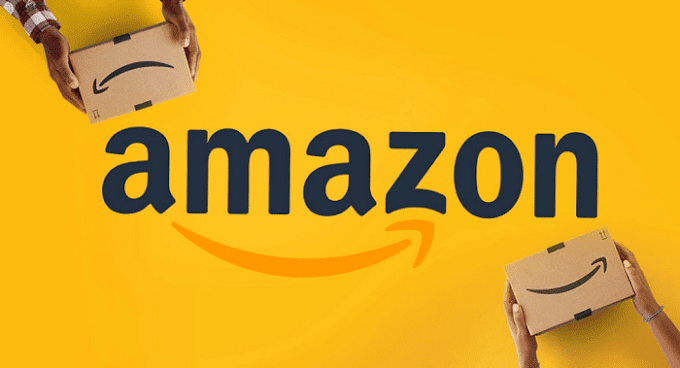
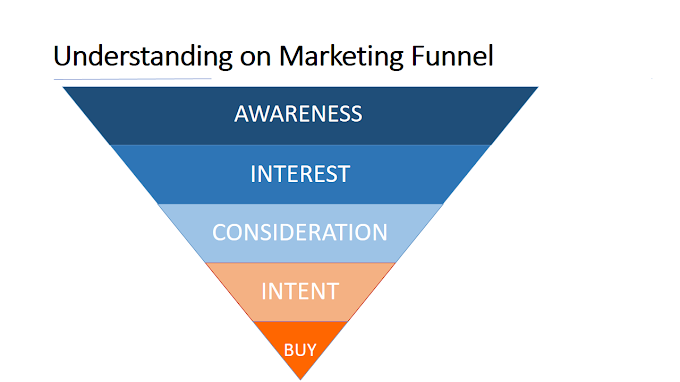




0 Comments